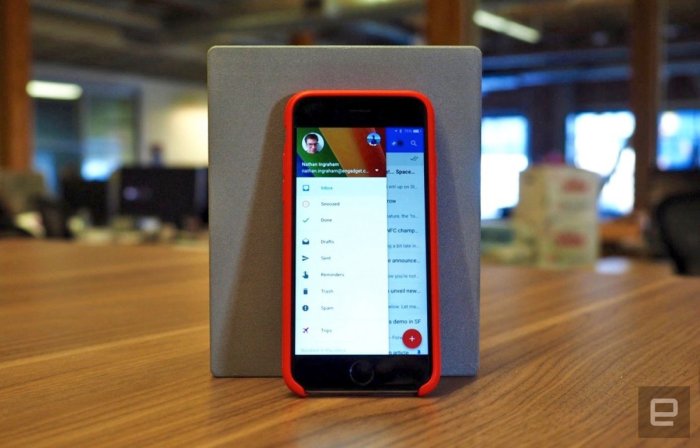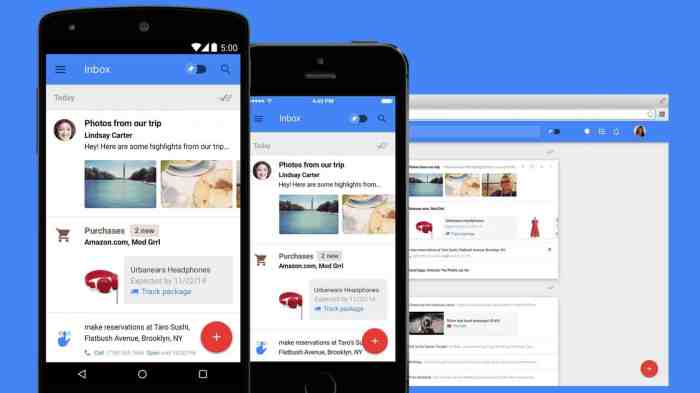Google Inbox app shutting down on April 2nd? Yeah, it’s happening. This isn’t just another app update; it’s the end of an era for many loyal users who fell in love with its unique approach to email management. From its smart features to its clean interface, Inbox carved a niche, and its demise leaves a void. But don’t panic! We’re breaking down everything you need to know about the shutdown, exploring alternative email clients, and guiding you through a smooth data migration process. Get ready to navigate this email exodus.
This article dives deep into the impact of Google’s decision, exploring the challenges users face in switching to Gmail or other alternatives. We’ll compare features, offer step-by-step migration guides, and even discuss the broader implications for the future of email management. Prepare for a comprehensive look at this significant shift in the email landscape.
User Impact of Google Inbox Shutdown
The sunsetting of Google Inbox on April 2nd, 2019, marked a significant shift in the email landscape for a dedicated group of users. While Gmail remains the dominant force, Inbox’s closure left a void for those who had adopted its unique features and workflow. The impact wasn’t just about switching apps; it was about adapting to a different way of managing email.
The transition from Inbox to Gmail presented several challenges for users. Many had deeply integrated Inbox into their daily routines, relying on its features for productivity and organization. The shift disrupted established workflows, leading to temporary inefficiencies and a learning curve as users adapted to Gmail’s different interface and functionalities. This wasn’t simply a matter of moving files; it involved retraining ingrained habits and potentially rethinking entire email management strategies.
Disruption to Email Workflows
The shutdown forced users to confront a significant disruption to their established email management systems. Inbox’s unique features, such as bundles, snoozing, and reminders, were not directly replicated in Gmail. Users accustomed to these tools had to find alternative methods to achieve the same level of organization and efficiency, leading to a period of adjustment and, for some, reduced productivity. Imagine a user who relied heavily on Inbox’s snooze feature to manage their inbox effectively. Switching to Gmail required them to learn new techniques, perhaps using labels or filters, which might not have been as intuitive or efficient. This adjustment period varied from user to user, depending on their level of reliance on Inbox’s specific functionalities.
Challenges in Migrating to Alternative Email Clients
Migrating from Inbox wasn’t simply a matter of transferring emails; it involved adapting to a new interface, learning new features, and potentially re-organizing their entire email system. The learning curve associated with mastering Gmail’s features, especially for users heavily invested in Inbox’s unique workflow, presented a significant hurdle. Furthermore, some users may have found the lack of certain Inbox features in Gmail frustrating, leading to a sense of loss and potentially impacting their overall email management efficiency. For instance, the transition to Gmail’s less visually distinct bundling system could have been confusing for users accustomed to Inbox’s cleaner presentation.
Feature Comparison: Google Inbox vs. Gmail
| Feature | Google Inbox | Gmail |
|---|---|---|
| Bundling | Smart bundles based on content and sender | Categorization, but less visually distinct |
| Snoozing | Easy to snooze emails for later review | Requires using reminders or filters |
| Reminders | Integrated reminders tied to emails | Separate reminders system |
| Interface | Clean, minimalist design | More cluttered, traditional interface |
Data Migration from Google Inbox to Gmail
Google provided a straightforward data migration process. Essentially, all Inbox data, including emails, labels, and settings, were automatically transferred to the user’s Gmail account. No manual intervention was required beyond ensuring the user’s accounts were linked correctly. While the process was largely automated and seamless, users were still encouraged to review their Gmail account after the migration to ensure the transfer was complete and their settings were properly configured. This automatic transfer minimized disruption, but the differences in functionality between the two platforms still needed to be addressed by users after the migration.
Alternative Email Clients and Their Features: Google Inbox App Shutting Down On April 2nd
So, Google Inbox is waving goodbye. No more bundles, no more snoozing emails into oblivion. But fear not, fellow email enthusiasts! The world of email clients is vast and varied, offering plenty of alternatives to fill the Inbox-shaped hole in your digital life. Let’s explore some compelling options and see how they stack up.
Choosing a replacement for Google Inbox depends heavily on what you valued most about it. Was it the powerful snooze function? The visually appealing bundles? The smart features? Let’s examine some alternatives and their features to help you find the perfect fit.
Popular Email Clients and Their Key Features
This table provides a quick overview of popular email clients, highlighting their key features, platform compatibility, and pricing. Remember that features can change over time, so always check the latest information on the respective app stores or websites.
| Client Name | Key Features | Platform Compatibility | Pricing |
|---|---|---|---|
| Spark | Smart Inbox, Snooze, Collaboration features, Integrations | iOS, Android, macOS, Windows, Web | Free (with paid Pro plan) |
| Newton Mail | Read Receipts, Snooze, Unsend, Powerful Search | iOS, Android, Web | Paid (Subscription based) |
| BlueMail | Unified inbox, Multiple account support, Customizable gestures | iOS, Android, Web | Free (with paid Pro plan) |
| Microsoft Outlook | Calendar integration, Task management, Robust search | iOS, Android, macOS, Windows, Web | Free (with paid Microsoft 365 plans for advanced features) |
| Gmail | Familiar interface, robust search, integration with other Google services | iOS, Android, macOS, Windows, Web | Free |
User Interface Comparisons: Spark, Outlook, and Gmail
Comparing the user interfaces of different email clients helps illustrate how they approach email management. While each has its unique style, some commonalities exist.
Spark, with its clean and intuitive design, prioritizes a streamlined inbox experience. It uses clear visual cues to separate important emails from less urgent ones, mirroring Inbox’s bundled approach to some extent, although not as visually distinct. Outlook, on the other hand, leans towards a more traditional email layout, offering a familiar experience for those accustomed to desktop email clients. It incorporates calendar and task management directly into the interface, making it a powerful hub for productivity. Gmail, the ubiquitous giant, is known for its simplicity and accessibility. While it lacks the visual flair of Inbox, its straightforward design and powerful search function make it highly efficient.
Strengths and Weaknesses of Alternative Email Clients
Each email client offers unique strengths and weaknesses impacting functionality and user experience. Understanding these nuances is crucial for making an informed choice.
Spark excels in its smart inbox features and intuitive design but might lack the advanced customization options of some competitors. Newton Mail boasts powerful features like read receipts and the ability to unsend emails, but its paid subscription model might be a deterrent for some. BlueMail offers a highly customizable experience but may feel overwhelming to users who prefer a simpler interface. Outlook’s integration with other Microsoft services is a significant strength, but its interface can feel cluttered to users accustomed to simpler designs. Gmail’s simplicity and widespread use are major advantages, but its lack of advanced organizational features might disappoint some Inbox users.
Feature Comparison Chart: Google Inbox vs. Alternatives
This chart summarizes key features, comparing Google Inbox to several popular alternatives. Note that not all features are equally important to every user.
- Google Inbox: Bundles, Snooze, Reminders, Smart Replies, Clean UI, (Discontinued)
- Spark: Smart Inbox, Snooze, Collaboration, Integrations, Clean UI
- Newton Mail: Read Receipts, Unsend, Powerful Search, Paid Subscription
- BlueMail: Unified Inbox, Multiple Account Support, Customizable Gestures, Free & Paid Versions
- Microsoft Outlook: Calendar Integration, Task Management, Robust Search, Familiar Interface, Free & Paid Versions
- Gmail: Simple Interface, Robust Search, Integration with Google Services, Free
Data Migration Strategies and Best Practices
So, Inbox is shutting down. Bummer, right? But don’t panic! Moving your email data doesn’t have to be a digital Everest. This guide breaks down the best ways to smoothly transfer your precious Inbox content to your new email home, minimizing stress and maximizing efficiency. Think of it as a carefully orchestrated email exodus.
Migrating your data from Google Inbox involves choosing the right method, understanding the process, and anticipating potential hiccups. Fortunately, several strategies exist, each with its own pros and cons. The ideal approach depends on your tech skills, the amount of data you need to move, and your chosen email client.
Email Forwarding, Google inbox app shutting down on april 2nd
Email forwarding is a simple solution for receiving new emails from your Inbox address in your new email client. It’s a great way to ensure you don’t miss anything going forward, but it won’t transfer your existing Inbox messages. To set up forwarding, you’ll typically need to access your Google account settings, locate the forwarding options, and input the address of your new email account. Confirm the setup and you’re good to go. This is best suited for those who primarily need ongoing email access and are less concerned with preserving their email history.
Manual Export and Import of Emails
This method involves manually downloading your emails from Inbox and then uploading them into your new service. While potentially time-consuming for large inboxes, it offers granular control. Google Takeout allows you to download your Inbox data, including emails and attachments. The process usually involves selecting the data you want, choosing the export format (typically .mbox or .eml), and initiating the download. Once downloaded, you’ll need to import this data into your new email client, a process that varies depending on the client’s interface. Some clients offer direct import functionality, while others might require third-party tools.
Third-Party Migration Tools
Several third-party tools specialize in email migration. These tools often automate the process, making it faster and less error-prone than manual methods. They typically connect to your old and new email accounts, transfer the data, and handle complex tasks like converting file formats. However, using a third-party tool requires careful consideration of security and privacy implications. Research thoroughly before choosing a tool, ensuring it’s reputable and has strong security measures.
Potential Challenges and Solutions
Data migration rarely goes perfectly. Knowing potential problems and having solutions ready can save you significant frustration.
| Challenge | Solution |
|---|---|
| Large Inbox Size Leading to Long Transfer Times | Break the migration into smaller chunks or utilize a third-party tool designed for large datasets. |
| File Format Incompatibility | Use a converter tool to transform files into a format compatible with your new email client. |
| Attachment Loss or Corruption | Double-check file integrity after the migration, and consider using a tool with robust error-handling capabilities. |
| Data Loss During Transfer | Always back up your data before starting the migration process. |
Tips for a Smooth Migration
Following these tips can make your data migration as painless as possible.
- Back up your data: Before you begin, back up your Inbox data to a separate location. This safeguards your information in case anything goes wrong.
- Test the migration: Start with a small sample of emails to test the process before migrating your entire inbox.
- Check for errors: After the migration, carefully review your new email account to ensure all data transferred correctly.
- Allow ample time: Data migration can take time, especially for large inboxes. Plan accordingly and don’t rush the process.
- Read instructions carefully: Pay close attention to the instructions provided by your chosen migration method or tool.
The Announcement and Google’s Response
The demise of Google Inbox wasn’t a sudden, unexpected blow; it was a carefully orchestrated goodbye, albeit one that left many users feeling a bit jilted. Google’s official announcement, delivered through various channels including blog posts and in-app notifications, wasn’t exactly subtle, but the timing and the overall communication strategy did leave room for improvement.
Google’s communication surrounding the shutdown aimed for a balance between providing sufficient warning and minimizing disruption. The announcement clearly stated the closure date – April 2nd, 2019 – and offered guidance on migrating data to Gmail. However, the lack of detailed explanations regarding the *why* behind the decision, beyond the general statement of focusing resources, left many feeling unheard and slightly frustrated. While they provided tools and instructions for transferring data, the support offered wasn’t proactive; users were largely left to their own devices to navigate the transition.
The Timeline and User Preparation
The announcement timeline, while providing several months’ notice, wasn’t necessarily ideal for everyone. The length of time between the announcement and the shutdown allowed for data migration, but it also created a period of uncertainty and anxiety for heavily reliant users. Many felt the extended period could have been better used for more comprehensive tutorials and support, rather than just a simple “export your data” instruction. The impact on user preparation varied widely; tech-savvy users managed the transition smoothly, while others struggled with the process, especially those less familiar with email management and data migration.
User Feedback and Reactions
The announcement generated a mixed bag of reactions. While some users accepted the news with understanding, citing Google’s right to prioritize its products, many expressed disappointment and even anger. Several online forums and social media platforms became hubs for discussions expressing frustration with the lack of alternatives and the perceived lack of respect for loyal Inbox users. Positive feedback often came from users who already used Gmail extensively and saw the transition as a relatively minor inconvenience. Negative reactions, however, were far more vocal, highlighting the unique features of Inbox that Gmail lacked, such as bundles, snoozing, and the overall cleaner interface. Many users felt Google failed to adequately acknowledge the value of Inbox and the community built around it. For example, numerous Reddit threads exploded with users lamenting the loss of their preferred email experience, showcasing the strong emotional connection many had with the app.
So, Google Inbox is saying goodbye. While it’s a bittersweet moment for many, the email world keeps spinning. This shutdown highlights the ever-evolving nature of tech, reminding us to embrace change and explore the best options available. With the right tools and strategies, migrating your data and finding a suitable replacement can be a breeze. Don’t just mourn the loss; celebrate the opportunity to discover a new favorite email client. Happy emailing!
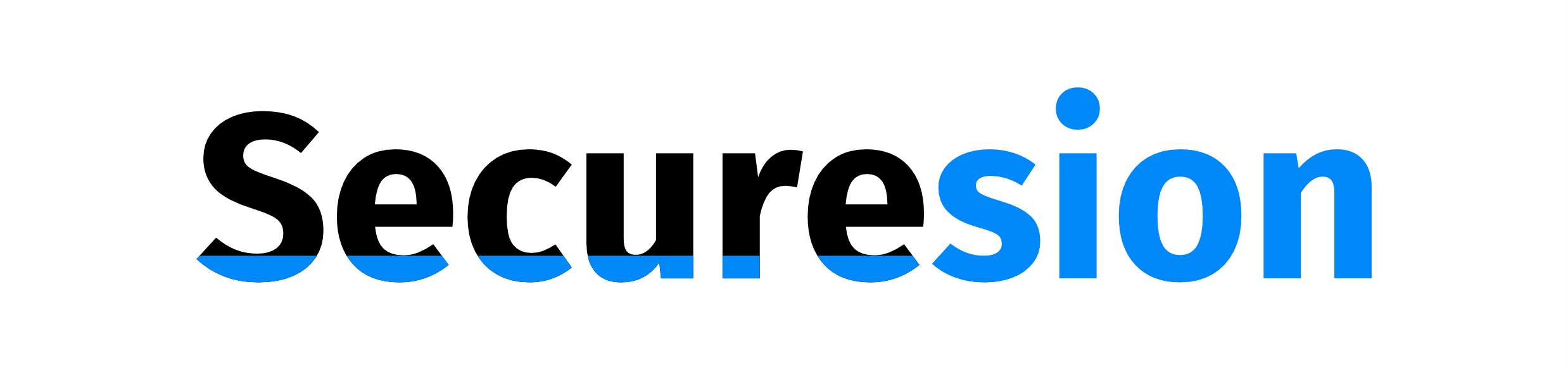 Tech Nest Online Berita Teknologi Terbaru
Tech Nest Online Berita Teknologi Terbaru