Lenovo ThinkPad laptops updated privacy isn’t just about tech specs; it’s about your digital life. This deep dive explores the beefed-up security features in the latest ThinkPads, from hardware enhancements to software tweaks that keep your data safe. We’re talking BIOS updates, encryption, camera shutters – the whole shebang. Get ready to understand just how seriously Lenovo is taking your privacy.
We’ll dissect the privacy features across different ThinkPad models, compare them to competitors, and arm you with the knowledge to fully utilize these protective measures. Think of this as your ultimate guide to securing your digital fortress – a ThinkPad, of course.
Lenovo ThinkPad Privacy Features Overview
Lenovo ThinkPads have long been favored for their robust security, and recent models significantly bolster their privacy features. These enhancements span both hardware and software, offering users a more comprehensive defense against potential threats. This overview details the key privacy improvements found in updated Lenovo ThinkPad laptops.
Modern Lenovo ThinkPads integrate a range of privacy-enhancing technologies, moving beyond basic security measures to proactively protect user data and activities. These features cater to both individual users concerned about online tracking and corporate environments demanding stringent data protection.
Hardware-Level Privacy Enhancements
Several hardware-level features contribute to enhanced privacy in newer ThinkPad models. These are built-in physical safeguards, offering a more robust level of protection compared to solely software-based solutions. For instance, the ThinkShutter, a physical webcam cover, provides a tangible way to block the camera when not in use, preventing unauthorized access. Similarly, many models include a fingerprint reader for secure login, eliminating the need for easily compromised passwords. Beyond these, some higher-end models incorporate features like discrete Trusted Platform Modules (dTPM) for enhanced cryptographic security, ensuring that sensitive data remains encrypted even if the operating system is compromised. This hardware-based encryption offers a far stronger layer of protection than software-based encryption alone. The physical presence of these features provides a level of reassurance and control not available in purely software-based solutions.
Software-Based Privacy Tools
Lenovo ThinkPads come pre-installed with several software tools designed to protect user privacy. These software solutions work in conjunction with the hardware features to provide a comprehensive security approach. ThinkShield, Lenovo’s security suite, plays a central role, incorporating features like BIOS-level security settings and enhanced malware protection. This suite often includes tools to manage privacy settings related to location services, microphone access, and camera usage. Additionally, many models ship with pre-installed antivirus software, providing an initial layer of defense against malicious attacks. These software tools work seamlessly with the hardware enhancements, creating a layered approach to privacy and security. The integration of these software and hardware features underscores Lenovo’s commitment to user privacy.
Comparison of Privacy Features Across ThinkPad Models
The following table compares privacy features across three different updated ThinkPad models: the X1 Carbon, T14s, and P15. Note that specific features and availability might vary depending on the exact configuration and year of manufacture.
| Feature | ThinkPad X1 Carbon | ThinkPad T14s | ThinkPad P15 |
|---|---|---|---|
| ThinkShutter (Physical Webcam Cover) | Yes | Yes | Yes |
| Fingerprint Reader | Yes | Yes | Yes |
| Discrete Trusted Platform Module (dTPM) | Yes | Yes | Yes |
| ThinkShield Security Suite | Yes | Yes | Yes |
| Pre-installed Antivirus Software | Yes (often McAfee or similar) | Yes (often McAfee or similar) | Yes (often McAfee or similar) |
Updated BIOS and Firmware Security
Keeping your Lenovo ThinkPad secure isn’t just about strong passwords; it’s about the foundational layers of security, too. Think of your BIOS and firmware as the bedrock of your laptop’s operation – updates to these crucial components significantly bolster your privacy and overall system integrity. Regular updates patch vulnerabilities that could expose your data, leaving you vulnerable to malicious actors.
Regular BIOS and firmware updates are essential for maintaining a secure and private computing experience on your Lenovo ThinkPad. These updates often include critical security patches that address vulnerabilities that could be exploited to compromise your system. Ignoring these updates is akin to leaving your front door unlocked – it’s an invitation for trouble. Lenovo actively works to identify and resolve these issues, ensuring that your ThinkPad remains a secure and reliable device. The improvements introduced in recent versions are significant, addressing both known and potential weaknesses.
BIOS and Firmware Update Enhancements
Recent BIOS and firmware updates for Lenovo ThinkPads incorporate several key security improvements. These enhancements focus on strengthening authentication mechanisms, improving data encryption, and patching vulnerabilities that could allow unauthorized access to your system. For example, updates often include enhanced Secure Boot functionality, which helps prevent malicious bootloaders from loading before the operating system, thereby protecting against rootkits and other boot-level attacks. Another common improvement is the strengthening of the Trusted Platform Module (TPM) integration, ensuring that sensitive data remains encrypted and protected even if your system is compromised. These updates often also include refinements to the system’s overall memory protection and handling of sensitive data, minimizing the risk of data breaches.
Steps to Update BIOS and Firmware, Lenovo thinkpad laptops updated privacy
Keeping your ThinkPad’s BIOS and firmware up-to-date is a straightforward process, but it’s crucial for maintaining optimal security. Here’s how to do it:
Before starting, it’s crucial to ensure your laptop is plugged into a power source and that you have a stable internet connection. Interruptions during the update process can lead to system instability. Back up your important data before proceeding, though BIOS and firmware updates are generally very safe. Lenovo recommends creating a system restore point prior to the update.
- Visit the Lenovo Support Website: Navigate to the Lenovo support website and enter your ThinkPad’s serial number or model number to find the specific BIOS and firmware updates available for your machine. This ensures you’re installing the correct version.
- Download the Updates: Download the appropriate BIOS and firmware update files to your computer. Pay close attention to the file names and ensure you download the correct versions.
- Run the Update Utility: Lenovo typically provides a dedicated utility to install these updates. Follow the on-screen instructions carefully. During the process, do not interrupt the computer, and avoid any other actions that could disrupt the update. Restarting is often required after completion.
- Verify the Update: After the update is complete, restart your ThinkPad and verify that the new BIOS and firmware versions are installed correctly by checking the system information. This can typically be found in the BIOS settings or through system information utilities.
Privacy Settings and User Controls: Lenovo Thinkpad Laptops Updated Privacy
Taking control of your privacy on your Lenovo ThinkPad is crucial in today’s digital landscape. Understanding and configuring the various privacy settings available within both Windows and Lenovo’s Vantage software is key to minimizing data collection and ensuring your online security. This section will guide you through the process, offering best practices and examples to help you tailor your ThinkPad’s privacy settings to your needs.
Windows Privacy Settings Configuration
This section details a step-by-step guide to configuring privacy settings within the Windows operating system on your ThinkPad. These settings offer a fundamental level of control over data collection and usage.
- Access Privacy Settings: Open the Windows Settings app (usually accessible through the Start Menu). Navigate to “Privacy & security.”
- Location Services: In the “Location” section, you can choose to turn off location services entirely or selectively grant access to apps that require it. Disabling this prevents apps and services from tracking your location. Consider the implications before disabling this, as some apps may not function correctly.
- Camera and Microphone: Under “Camera” and “Microphone,” you can control which apps have access to your camera and microphone. Allowing only trusted applications ensures your privacy. Review the list and disable access for any apps you don’t recognize or trust.
- Notifications: Manage app notifications to limit interruptions and control what information apps share with you. Customize notification settings for individual apps based on your preferences.
- Background Apps: In the “Background apps” section, you can limit which applications can run in the background, potentially reducing data usage and improving battery life. Disable apps you don’t need running constantly.
- Diagnostic Data: Review the “Diagnostics & feedback” settings. You can choose the level of diagnostic data sent to Microsoft. While some data is necessary for system improvements, you can often opt for the “Basic” level to minimize data collection.
Lenovo Vantage Privacy Options
Lenovo Vantage provides additional privacy controls specific to your ThinkPad hardware and software. Understanding these options is crucial for comprehensive privacy management.
- Access Lenovo Vantage: Launch the Lenovo Vantage application, usually accessible through the Start Menu or the desktop icon.
- Privacy Settings: Locate the privacy settings within Lenovo Vantage. The exact location may vary depending on the Vantage version. Look for options related to data collection, telemetry, and software updates.
- Data Collection Controls: Review and adjust the settings related to data collection. Lenovo Vantage often allows you to choose the level of data shared with Lenovo, ranging from basic diagnostic information to more comprehensive usage data. Opt for the minimum level necessary for system updates and support.
- Smart Assist: If your ThinkPad has Smart Assist features, carefully review the privacy implications. These features often collect data to provide personalized experiences but may involve tracking usage patterns. Disable any features you don’t require or find intrusive.
Best Practices for Minimizing Data Collection
Implementing these best practices will further enhance your ThinkPad’s privacy.
Regularly review your privacy settings in both Windows and Lenovo Vantage. Software updates can sometimes alter default settings. Keep your operating system and applications up-to-date to benefit from the latest security patches and privacy improvements. Be cautious about granting permissions to new apps; only allow access to essential features. Consider using a VPN for added privacy when using public Wi-Fi networks. Use strong and unique passwords for all your accounts.
Examples of Disabling Unnecessary Data Tracking
To illustrate, disabling location services prevents apps from tracking your movements. Similarly, turning off microphone access prevents unauthorized recording. Restricting background app activity minimizes data usage and enhances battery life. Choosing the “Basic” level of diagnostic data in Windows reduces the amount of information sent to Microsoft. In Lenovo Vantage, opting for minimal data sharing limits the information sent to Lenovo for system improvements.
Ultimately, Lenovo’s commitment to ThinkPad privacy is clear. The updated features, from hardware safeguards to software controls, provide a robust defense against prying eyes. By understanding and utilizing these features, you can confidently navigate the digital world, knowing your data is well-protected. So go ahead, unleash your productivity without the privacy paranoia.
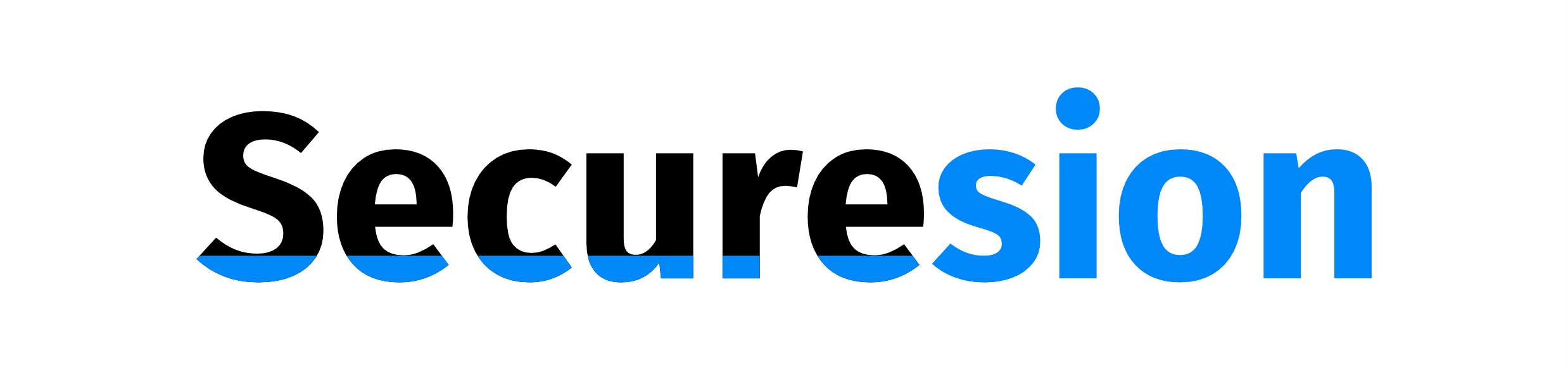 Tech Nest Online Berita Teknologi Terbaru
Tech Nest Online Berita Teknologi Terbaru

